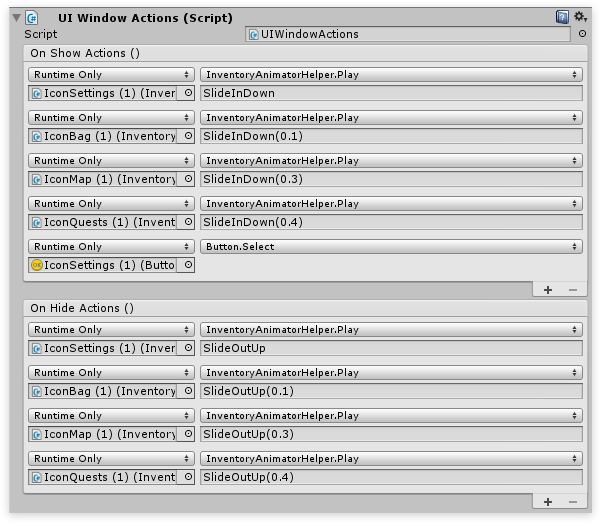Animations
Using a combination of the UIWindow and the InventoryAnimatorHelper any element in the UI can be animated using build in or custom animations.
How to use
Simply attach the InventoryAnimatorHelper to the object you wish to animate. This will automatically attach the Unity Animator component to the object as well. Next assign a controller to the Unity Animator component. The SlideInOutController used in the Inventory Pro demo scenes contains 4 sliding in animations and 4 sliding out animations (1 for each direction).

Next we can reference the InventoryAnimatorHelper in our OnShowActions(), and call the InventoryAnimatorHelper.Play() method. The text field for the Play() method allows a special syntax to manually control the speed and delay of animations.
- SlideInLeft - Plays the animation SlideInLeft ( This is the name of the node in the Animator ).
- SlideInLeft(0.2) - Plays the animation SlideInLeft with a 0.2s delay.
- SlideInLeft(0.2, 0.5) -- Plays the animation SlideInLeft with a 0.2s delay, and at 0.5x speed.